The music collection view

The main collection view shows an overview of your entire music collection. At the top of the view there's a search bar. Entering text here will only show those songs which have the search text in one of their properties.
The tag editor

With the tag editor you can modify the tags of your songs. Clicking on a song in the music listview, will put it's properties into the tag editor. You can then modify those properties. To save the modifications press the save button.
The playlist editor

The playlist editor allows you to create new playlists, by clicking on the new playlist icon. You can add songs to the playlist by dragging songs from the music listview and dropping them on the playlist's icon. Double clicking on the playlist's icon will play the list.
The playqueue
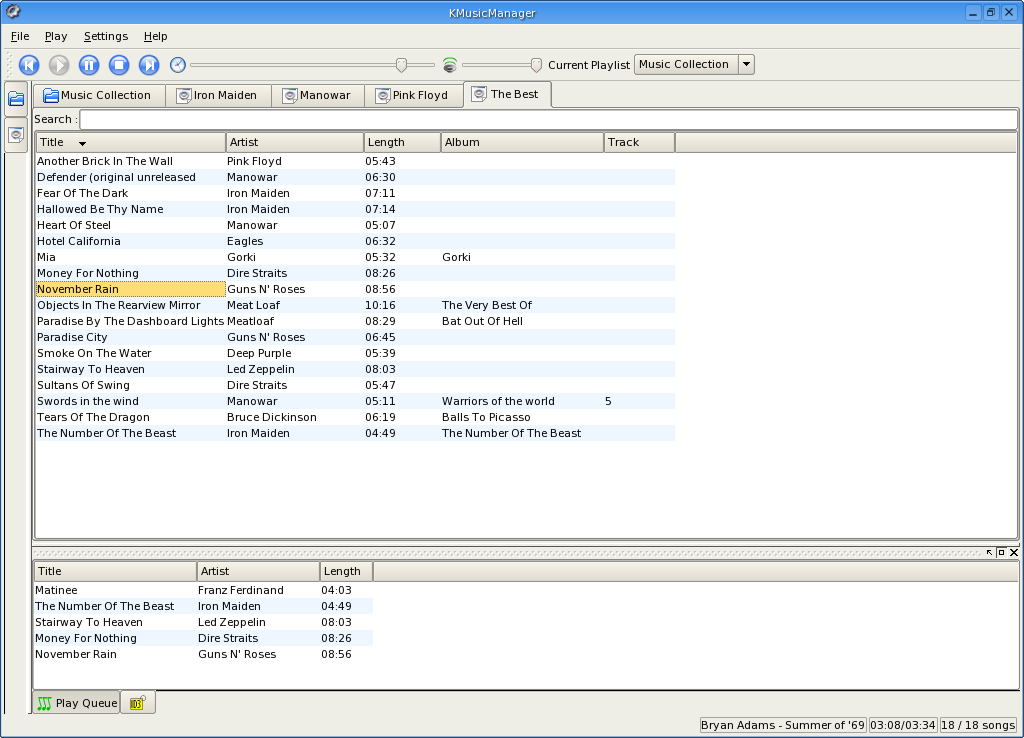
Feel like listening to some songs, just drag them to the playqueue. Want to rearrange the songs in the playqueue, just drag them around.
Whenever KMusicManager's player needs a song, it will first look into the playqueue. If it finds some songs in the queue, it will grab the first and play it. If the playqueue is empty, it will try to find a song in the current playlist. The current playlist can be changed in the toolbar (see below).

The database tree

The database tree gives you an overview of your entire music collection. It shows a directory tree of all the directores in your music database.
The file renamer

You can easily rename files with the file rename feature, so that all your music files are named consistently. The file renamer also allows files to be put in separate directories, it will take care of directory creation for you.